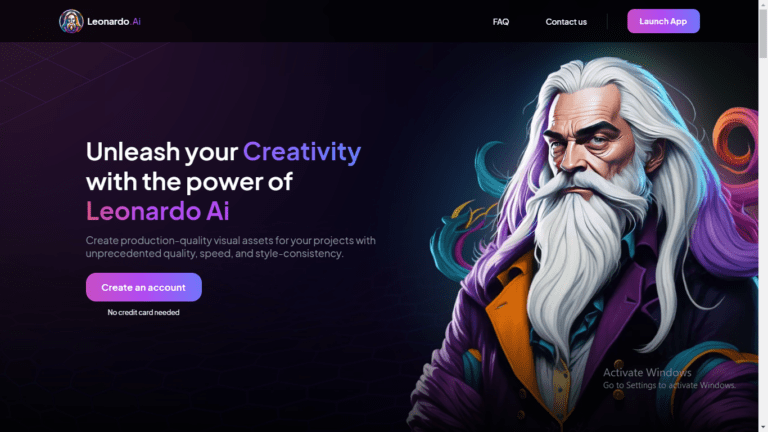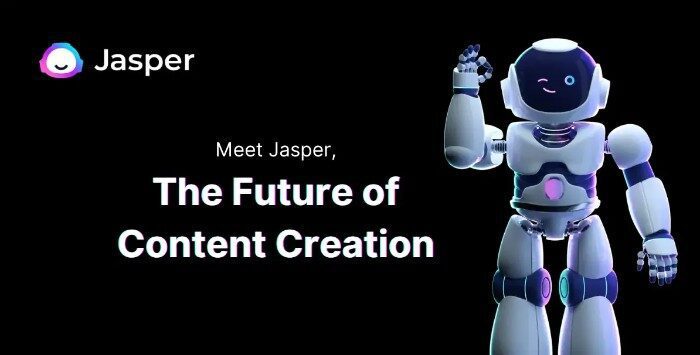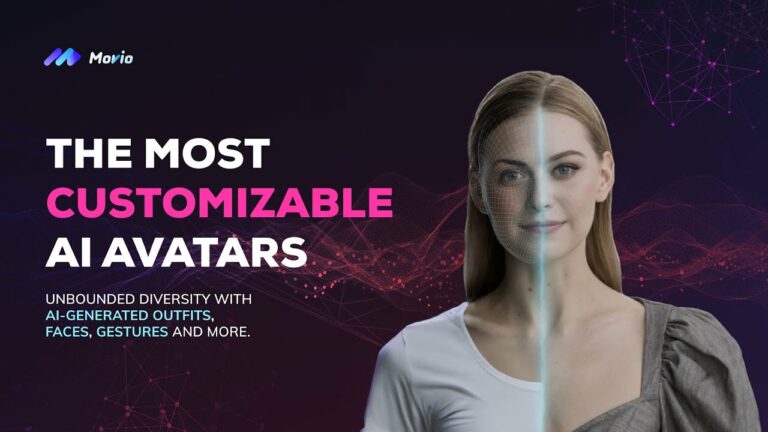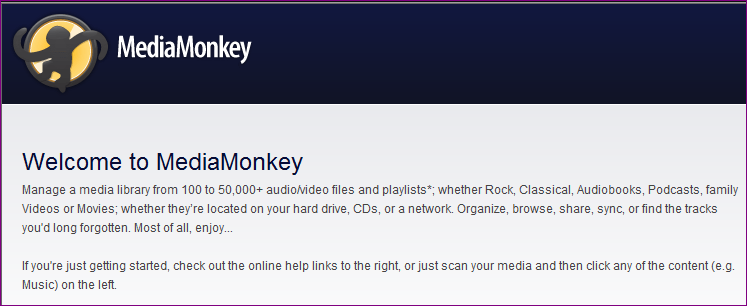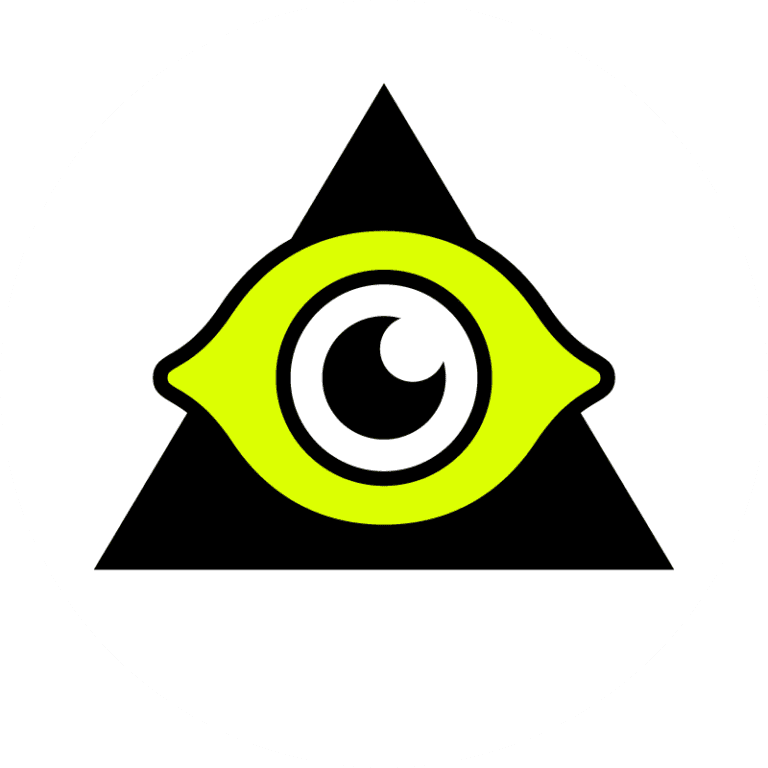Are you looking to convert your PowerPoint presentation into a video? There are many ways to turn your slides into engaging videos, whether for educational or professional purposes.
Multiple applications make the process easy and efficient, from online software solutions to smartphone apps.
To help you find the best one for your needs, this blog post will dive deep into some of the top PowerPoint to Video Apps available today.
Read on to learn more about what each app offers and how they measure against each other.
Table of Contents
What is a PowerPoint Video Conversion App?
A PowerPoint Video Conversion App is an invaluable tool for anyone wishing to effectively present their information using the format they prefer.
It enables users to take any file in PowerPoint and convert it into a video file format so that PowerPoint presentations, with all of their slides, animations, and music included, can be viewed on any device or shared among colleagues and friends alike.
By having a reliable PowerPoint conversion app at your disposal, you can communicate your ideas quickly without worrying about file types or compatibility, resulting in no delays in delivering your message and maximum impact on the intended audience.
1. PowerVideo Point Lite
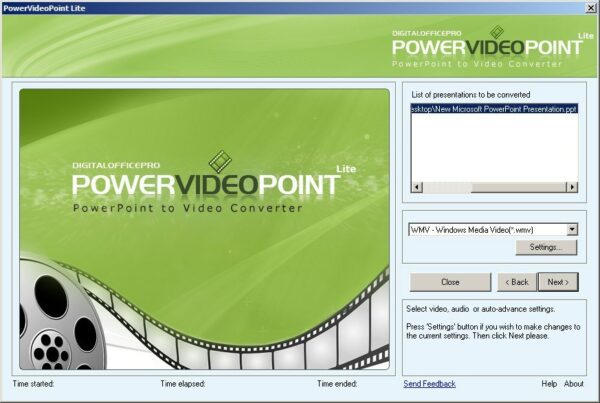
Introducing the PowerVideo Point Lite – the most efficient way to convert your presentations into different video file formats.
This professional-grade presentation software makes it easy for you to quickly and accurately convert any PowerPoint document into a different multimedia format so that whatever look and feel you want for your presentation is within reach.
Pros
Cons
The video creation process is straightforward. With PowerVideo Point Lite, you don’t have to worry about complicated conversion settings; select the file type you need, and hit “Convert.”
With the app, you can convert ppt files into videos, and the conversion process is fast. The Microsoft PowerPoint presentation quality will be improved, and you can get the video in Ultra HD.
Your newly created video will be available on your laptop since you select export and the process is complete.
The program will do the rest—it preserves all of the original properties of your PowerPoint document while converting it, so you don’t have to worry about any pesky formatting issues or compatibility problems with other programs.
Plus, it supports batch conversion, meaning multiple documents can be converted in one go! And best of all? No unsightly watermarks are left behind because of PowerVideo Point Lite’s clean conversion technology.
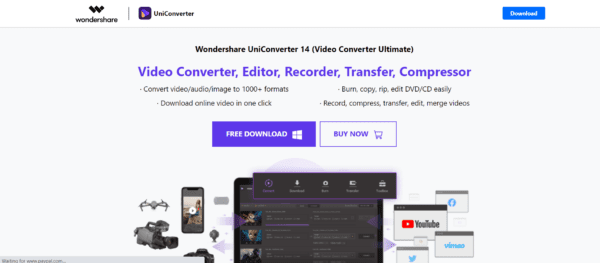
Are you looking for an easy, cost-effective way to convert your PowerPoint presentations into stunning videos?
Wondershare PPT2Video Pro is a perfect choice! This powerful and user-friendly software lets you turn your slides into impressive videos in just a few clicks.
Pros
Cons
With its support for all major video file types, advanced features are available to ensure your output looks professional and attractive.
It converts PowerPoint files from 2010 up to date. Anything before 2010 won’t work. It also adds slide transitions to all the slides in your PowerPoint file.
Not to mention, it’s just as easy to share your content on social media afterward. The videos can be exported in more than two formats, and they also record timings.
Wondershare PPT2Video Pro is highly cost-effective, meaning more bang for your buck. It will take your PowerPoint video presentation to the next level. It works with windows 10, and above, and videos can also be saved in WMV format.
Whether you’re creating marketing content for a business or personalizing educational material for a class, Wondershare PPT2Video Pro makes the job effortless.
3. iSpring Converter Pro
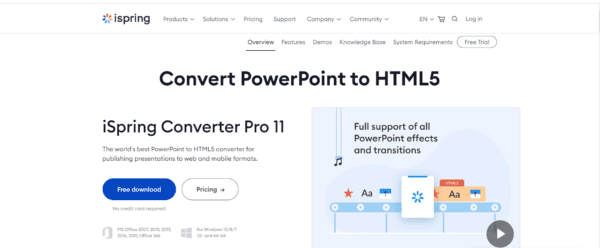
Introducing iSpring Converter Pro – the ultimate PowerPoint-to-video conversion solution that guarantees a smooth and crisp experience. No more worrying about whether your animations, narration, and transitions will be lost.
With iSpring’s powerful converter, all these elements are preserved for the perfect output.
Pros
Cons
In addition, the app works seamlessly with PowerPoint 2007/2010/2013/2016/2019 for maximum compatibility and ease of use.
If you want to customize the quality and resolution of your video, no problem! Just use our adjustable settings to get the job done quickly.
Plus, we can convert audio narrations along with your slides, making creating an enhanced multimedia presentation easy.
And when you’re finished creating your masterpiece? One click of a button is all it takes to upload directly to YouTube, giving you an easy way to share it with the world.
Converting PowerPoint Presentations have never been this more accessible. All the files are also playable using the windows media video. It also takes a few minutes to to complete a single video
iSpring Converter Pro was developed with busy professionals in mind who need an app that gets the job done well and fast.
4. RZ PowerPoint Converter
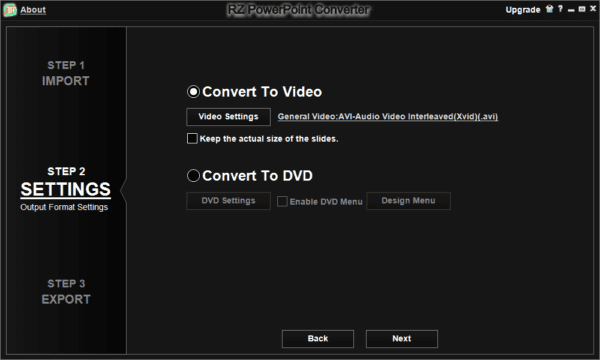
Introducing RZ PowerPoint Converter, the fast and reliable app that lets you turn your PowerPoint presentations into multimedia videos.
With this powerful converter, you can quickly and easily convert your slideshows to ASF, AVI, FLV, WMV, MOV, and MP4 formats.
Pros
Cons
It can also convert for DVD playback and customize the menu styles to look precisely as you want. You will also find the recorded timings and narrations when you create a video with the app.
What sets RZ PowerPoint Converter apart from its competitors is that it doesn’t limit the time you can use it; its free version is fully functional with no time constrictions.
Additionally, all of your original slideshow features, like animation, video clips, transitions, and sounds, will remain intact after conversion – this way, you don’t have to worry about sacrificing any quality or components of your presentation.
It reduces the time spent on each slide and the traditional methods that took several hours to convert your presentation into a video.
Just click save or export to find the file in your preferred location on your laptop. It is one of the best apps to convert PowerPoint files into video slides.
5. Leawo PPT
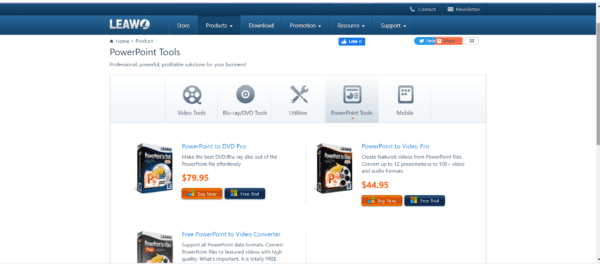
Leawo PPT is the ultimate PowerPoint-to-video conversion app. It makes converting slideshows into videos a breeze and provides an easy-to-use platform for anyone.
With this unique feature, you can convert multiple slideshows to over 23 different video formats simultaneously – saving you time and energy.
Pros
Cons
Depending on your plan, it could be low-quality or high-quality.
Plus, all of the unique features in your PowerPoint files will be kept intact – including transitions, animations, and more! And if you want even more pizzazz for your projects, Leawo PPT also lets you add background music for added emphasis.
Whether you’re giving talks or training materials, Leawo PPT helps ensure your creation looks professional. You can use it to create a single presentation, open multiple file tabs, and edit more PowerPoint files.
You can select different video options and use recorded timings and narrations in the video. The clips can come in different file sizes depending on the quality.
So if you’re looking for the best tools to convert PowerPoint slideshows into stunning videos quickly and effortlessly – look no further than Leawo PPT.
6. Xilisoft
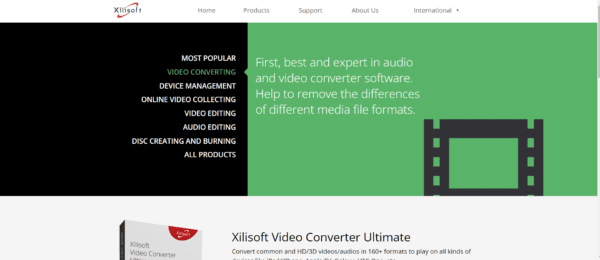
Xilisoft is the ultimate software solution for those looking to convert their PowerPoint presentations into HD videos.
With Xilisoft, you don’t need to worry about downloading or installing PowerPoint, as you can now access multiple output formats such as AVI, FLV, MP4, MOV, MPEG2, and WMV without breaking a sweat.
Pros
Cons
Best of all? This great app works on Mac too, and it is among the best PowerPoint to video apps.
It use recorded timings from the PowerPoint window to make videos outstanding.
Xilisoft simplifies and streamlines your video conversion needs should you need to export your PowerPoint slides into a movie format quickly and accurately.
You can now create stunning videos for any situation or occasion in no time at all – be that an online webinar, live television segment, or project pitch meeting.
Xilisoft will deliver high-quality video outputs every single time with no less than professional results.
So what are you waiting for? Try Xilisoft today and see why it’s quickly becoming the go-to product for anyone who needs fast and reliable video conversions from PowerPoint presentations.
7. Moyea
Moyea is transforming how businesses make their presentations come alive. the powerful file conversion app provides an advanced and easy-to-use solution for organizations looking to convert their files.
With Moyea, converting between different file formats has never been easier. The app supports batch conversion, so you can simultaneously convert multiple PowerPoint presentations into video files in one go.
Pros
Cons
It also enables users to choose from a multiple range of output settings to customize the final product to their needs.
Additionally, Moyea offers a high-compression rate and fast speed without losing quality to help our customers save time and energy.
Stop trying to figure out complex conversion options with other apps – choose Moyea and get your projects done quickly.
How to Convert Powerpoint Presentation to Video on Mac
The process is simple and straightforward if you’re using a Mac to convert your PowerPoint presentations into video.
First, open PowerPoint on your Mac and select File, then Convert To > Video. Select the video format you want to use, such as AVI or MP4. You can also choose the file size and the video’s resolution.
Once you’ve selected all your settings, click Convert and wait for the file to finish converting. Once it’s finished, save the video on your computer and send it to wherever you need it.
The best part about converting PowerPoint presentations into videos is that you can now easily share them with anyone, regardless of whether they have PowerPoint installed.
Conclusion
Thanks to these great apps, converting your PowerPoint presentations into videos has never been easier.
Whether you’re using Mac or Windows, there’s a perfect app for you that will help you create stunning videos from your presentation in no time.
So what are you waiting for? Start converting and take advantage of the many benefits that video files offer. Good luck.